How do you Save Scene Materials to a .mat file in Max 2011?

If you have a scene with hundreds of materials and want to save them to a file, this can seem like quite a task. This has been an area of grief for a lot of Max users who are use to the old Material/Map Browser (MMB), and have upgraded to Max 2011. There are nice features like the Slate Material Editor. Even with all of its cool new tools, there isn’t a simple one step method for saving all of your scene materials to file. But before you go selecting all of your materials and one-by-one adding them to a library, there is a simpler method. I have to tip my hat off to Jennifer O’Connor for showing me this workaround, but I thought I would post the process since it is not in the Max documentation anywhere….or if it is, please show me where!
Your intuition wants to collect all of the materials from your file and find a way to export it. The solution is actually the opposite, and is found in opening your existing max file as a library… “huh never thought of doing that!”

In the MMB select the top left eject icon, and choose Open Material Library.
Switch the file extension from .mat to .max. Now locate your max file (that you already have open), highlight it and hit open.
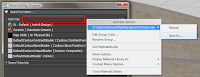
Now your scene files are all copied to a temporary library with the name of your max file. Now to save that library to a .mat file. Right-click on the library rollout bar. Choose the path name, then Save As…
Now you can save those materials into a .mat file. So when you open a new Max file, you can always open this .mat file as a material library that has all of your original scene materials


Great! If you've posted a few days later, I will not have any problem with it...
ReplyDeleteAnd if you want mine : http://ptitlien.com/xjo1r
Thx.
You do know you can change back from slate to compact/original mode right?
ReplyDeleteYes, however it is the Material Map Browser that allows you to save all the scene materials to file at one time, and the MMB is the same for Compact and Slate material editor.
ReplyDeleteWow this is great! could you go into detail on how exactly you use sketchup textures as placeholders? i know the ins and outs of sketchup but 3ds is very new to me.
ReplyDeleteessentially how do you set up your su model before importing?
do you keep all similar materials in same groups? do you explode all your groups before transitioning to max?
wow thanks dude it helps me a lot..
ReplyDeletePerfect!!!
ReplyDeleteThanks! I've been wondering this for a while until I thought "check google for God's sake"
ReplyDeletethank you, thank you, thank you :)
ReplyDeleteWith that issue solved is it possible to import the material library directly into the material editor?
No need, once it's in the library of the material browser, you can copy any material you need from there into the editor.
ReplyDeleteHello, I'm wondering if you could help me.
ReplyDeleteNo matter what I do I can't ever seem to save new materials.
I've tried your advice, I've created new libraries, have tried saving the .mat file to different locations, and nothing seems to work. They appear as saved but when I close/open the file again they're gone.
The library is there, but empty.
Do you have any idea of what the problem might be?
Thank you.
Thx man. simple as it can be!!
ReplyDeleteIf I want to remove .mat file from my scene how it could be possible??
ReplyDeleteThank you
If you added it to the Material/Map Browser, simply right click on it and choose "Close Material Library".
Deletethanks for your reply..:)
ReplyDeleteI add shader from open material library and then i choose max file rather i choose .map file... now i want to remove that shaders from my library. i checked the right click option but there is no such option like u mention (close material library)
Thanks
Simply create a txt file called MAXFILES.txt
ReplyDelete-- Set out like this --
...\How Ever many folders you want\Even more\Sword\New sword.max
...\How Ever many folders you want\Even more\Sword\MAXFILES.txt
...\How Ever many folders you want\Even more\Sword\Blade metal.png
...\How Ever many folders you want\Even more\Sword\Handle metal.png
---
So on and so forth, have this txt file with you .max file
I haven't done to much with it so I dont know if you could move the texture one folder down I.e \sword\texture\Blade.png
what if we want to export a single material instead of all the mats on the scene? is there any way to export a specific material?
ReplyDeleteI would suggest to apply that material to a box, then select the box and do a save selection. Then, when you add that max file to your material library, it will only bring up that one material.
DeleteThank you! Screenshots always do the trick.
ReplyDeleteExcelent tip!
ReplyDeletethanks man !!! it really helps.
ReplyDelete