Testing materials with default lights...again!
Have you ever spent hours texturing and lighting a scene, just to find out you need to change the textures on an object, and want to test the materials with the default lights after you’ve lit the entire scene? Before you add any lights in a scene, 3DS Max will render with its default lights. But once you add a light to your scene, the default lights are completely ignored. Even if you turn off your scene lights and hide them, you scene will not render with the default lights. Here’s a trick to test render with the default lights after you’ve added lights in your scene.

Start a new scene. First go to Views->Viewport Configuration. In the Rendering Method tab be sure under Rendering Options that Default Lighting is checked, and 2 Lights is selected, Otherwise, this will not work! Then hit OK.
Then in the menu go to Create->Lights->Standard Lights->Add Default Lights to Scene
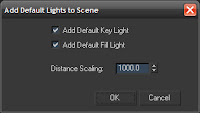
Be sure that both Add Default Key Light, and Add Default Fill Light are checked. Also set the Distance Scaling to 1000.0 (this will allow the lights to work for a scene that is in any location with respect to the lights). Then hit OK.
Now your scene has the default lights in the scene. Save this file as your default lighting scene. Now you can merge these lights into any scene you want. After you have merged these lights into your complexly lit scene here is a checklist to be sure that when you render you are just getting the default lights:
•Turn off all of your Indirect Illumination (mental ray)
•Turn off any exposure settings you have (don’t worry, your settings won’t disappear)
•Open the Light Lister, and turn off all of your lights, except for the DefaultKeyLight and DefaultFillLight
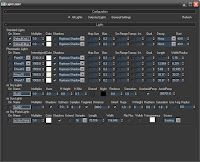
Now when you render, your scene will be lit just as it was before you added any lights (even though you have all of your scene lights still there)! Of course when you want to render your scene with lights, then turn everything in the list back on, and turn off the Default lights.
Render with default lights, after lighting

Start a new scene. First go to Views->Viewport Configuration. In the Rendering Method tab be sure under Rendering Options that Default Lighting is checked, and 2 Lights is selected, Otherwise, this will not work! Then hit OK.
Then in the menu go to Create->Lights->Standard Lights->Add Default Lights to Scene
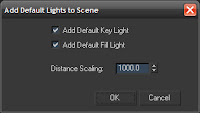
Be sure that both Add Default Key Light, and Add Default Fill Light are checked. Also set the Distance Scaling to 1000.0 (this will allow the lights to work for a scene that is in any location with respect to the lights). Then hit OK.
Now your scene has the default lights in the scene. Save this file as your default lighting scene. Now you can merge these lights into any scene you want. After you have merged these lights into your complexly lit scene here is a checklist to be sure that when you render you are just getting the default lights:
•Turn off all of your Indirect Illumination (mental ray)
•Turn off any exposure settings you have (don’t worry, your settings won’t disappear)
•Open the Light Lister, and turn off all of your lights, except for the DefaultKeyLight and DefaultFillLight
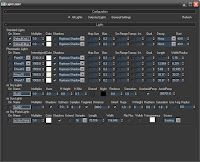
Now when you render, your scene will be lit just as it was before you added any lights (even though you have all of your scene lights still there)! Of course when you want to render your scene with lights, then turn everything in the list back on, and turn off the Default lights.



Hello, Ramy.
ReplyDeleteI read your Article on experimenting with MR, V-Ray & other Rendering Engines and u found MR Best.
Do u rendering with 3ds Max Design 2009?
Yes, currently I render using 3ds Max Design 2009.
ReplyDeleteHello,
ReplyDeleteDo u know where 'E-books' & 'Study material' available for Learning Architectural Rendering with Max Design 2009 using MR? Also Please refer me Other Blogs, Web-Sites, resources, which r discussing Architectural Rendering with Max Design 2009?
Also Your blog is interesting and having tips to enhance MR knowledge.
Please stress upon Architectural Lighting and Rendering using MR.
Thanks.
Hi.
ReplyDeleteJust thought I'd leave a comment to say thanks!
This was exactly what I was trying to achieve.
Thanks again!
Hi!
ReplyDeleteThis is exactly what I was looking for but I can't get it. I'm using VRaylights and I find it imposible to test again only with default lights. Renders are overexposed, nearly everything white.
Thanks in advance.
be sure your v-ray lights are off, and only the lights created from the default light settings are on. Also, be sure you aren't looking through a v-ray camera or that the settings are similar to no exposure.
ReplyDeletewhat if I want to render my scene with my lights, then You said that I need to turn of my Default Light,. so the render image will just have a lights that i created (Like Photometric Lights)without the Default lights?... so How can Combine the Two to have a Lit scene?...thank you very much....
ReplyDeleteI'm not sure I'm understanding this correctly...but there is no reason to have the Default lights on with the rest of your lights in your scene. Of course you can turn all of the lights on in your scene, but that will give you strange results.
ReplyDeleteso,, how to make a lit scene ( as your scene Above) with photometric lights.?.... thank You Again for being Kind and Helpful...
ReplyDeleteTurn off your default lights and follow these steps here:
ReplyDeletehttp://3dsmaxrendering.blogspot.com/2010/07/efficient-interior-lighting-with-mental.html
adding a daylight system (No photometric lights are not yet created only daylight system) means ignoring the default light?...,
ReplyDeletecorrect. However you can turn your daylight system off without deleting it and go back to the default lights.
ReplyDeleteI have a Question ramy regarding with that Lit Scene Above.... is that a combination of FG and GI?...Or i mean is the FG,GI and Also the mr. exposure control included in that Lit scene?....
ReplyDeletethank you...
The lit scene is using GI & FG & mr exposure control...all three!
ReplyDeleteso it means that you also used the default and photometric lights in the lit scene?.. can you differentiate the two images above ?...Thanks for the Help.
ReplyDeleteCorrect. The first image uses GI, FG and Photometric lights. The second image is what the render would look like without any lights. However the second renders scene still has the photometric lights in place from the first render, they are just turned off....hope that clears things up.
ReplyDeletethanks.....
ReplyDelete