If you haven't played with Max 2009's new lighting analysis tool, it's definitely worth checking out. For this blog I will briefly explain how to use it.


Before I jump into lighting analysis, I have a disclaimer for lighting studies/software. When it comes to lighting analysis, the results are just estimates on how much lighting a space is receiving. There are too many physical factors to be accurate. Materials have to act exactly as they do in reality to bounce light properly. This includes physical characteristics as index of refraction/reflection, caustics etc. Max does a pretty darn good job at simulating these though, so good infact that it is recognized by LEED as program for obtaining lighting analysis credits.
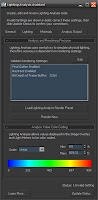 With that said, here is a quick look at how we set a scene up. Firstly, be sure the space you are modeling, is as accurate as possible. The windows need to be the right size, and there cannot be any openings in the space other than the windows. Secondly be sure that the materials you are using are either all ProMaterials or A&D materials, and they act as the material would in real life (tile being reflective, gyp being non-reflective, etc). One of the most important materials is the glass, because it will determine how and how much light will enter the space. The way the glass is modeled is important as well. Be sure your glass has a thickness. Usually the A&D material or ProMaterial Glazing will attenuate light properly for each polygon that is traversed, without refracting it. Thirdly, the lighting must be accurate and represent true-life physical amounts. Creating a Daylight system is the best way to achieve physical properties for your sun, just don't mess with the multiplier amounts. If you also want to include light fixtures the best type of light for this are photometric lights. Typically only FG should be used, and can be used in conjunction with the light portals. For accurate fc or lux amounts it is important to increase the number of FG bounces. 4-8 bounces is acceptable.
With that said, here is a quick look at how we set a scene up. Firstly, be sure the space you are modeling, is as accurate as possible. The windows need to be the right size, and there cannot be any openings in the space other than the windows. Secondly be sure that the materials you are using are either all ProMaterials or A&D materials, and they act as the material would in real life (tile being reflective, gyp being non-reflective, etc). One of the most important materials is the glass, because it will determine how and how much light will enter the space. The way the glass is modeled is important as well. Be sure your glass has a thickness. Usually the A&D material or ProMaterial Glazing will attenuate light properly for each polygon that is traversed, without refracting it. Thirdly, the lighting must be accurate and represent true-life physical amounts. Creating a Daylight system is the best way to achieve physical properties for your sun, just don't mess with the multiplier amounts. If you also want to include light fixtures the best type of light for this are photometric lights. Typically only FG should be used, and can be used in conjunction with the light portals. For accurate fc or lux amounts it is important to increase the number of FG bounces. 4-8 bounces is acceptable. Once you have your scene set up, in the menu under"Lighting Analysis" use the "Lighting Analysis Assistant." Basically this box checks your scene to make sure that you don't have any un-natural materials or lights. If you do, it will tell you how many materials and lights need to be tweaked. The "Analysis Output" tab is where you can create a light meter. The Light Meter is just a plane that record light data in the scene and spits out numbers of light intensities (measured in foot candles fc or lux). In the US everyting is measured in foot candles, so I use fc. The modifier settings for the light meter controls the amount of segments, orientation arrows, type of illuminance, and it can export the numbers to an excel csv file.
Once you have your scene set up, in the menu under"Lighting Analysis" use the "Lighting Analysis Assistant." Basically this box checks your scene to make sure that you don't have any un-natural materials or lights. If you do, it will tell you how many materials and lights need to be tweaked. The "Analysis Output" tab is where you can create a light meter. The Light Meter is just a plane that record light data in the scene and spits out numbers of light intensities (measured in foot candles fc or lux). In the US everyting is measured in foot candles, so I use fc. The modifier settings for the light meter controls the amount of segments, orientation arrows, type of illuminance, and it can export the numbers to an excel csv file.For the lighting analysis, you will only get figures for where the planes are. So if you need all four walls of room, you will need 4 light meters, one for each wall. Note: the lighting analysis is no gauge on how the scene will render. Much like a camera, you can make a very dark room appear light with the right exposure settings. The exposure settings also don't have any effect on the lighting analysis since these numbers are fixed amounts of energy.
For much more detailed information you can check out the Autodesk whitepapers posted by Pierre-Felix Breton.

I have a noob question :)
ReplyDeleteHow did you manage to 'close' off the room yet still see inside?
is it a single plane(backface cull)??
ive been trying to get this look to work for ages
[any chance of posting the file?- minus maps of course]
Good question! I had a box as a wall, and in its object properties under the rendering control, I just unchecked visible to camera. that's the easiest way to get the section look and keep all of the correct lighting.
ReplyDeleteOf Course! This will fix the issue i had with a single plane passing light thru!
ReplyDeletewhy didnt i think of that!
Cheers!
Hi,
ReplyDeleteI´m having dificulties rendering the light meter option. I am able to get the overlay, but with the lightmeter I can calculate the surface and then it won´t appear in the renders.
Are there special settings I need to implement other than using mentalray? (i checked all was fine in the lighting assistant already)
Please help!
Thanks,
If you're talking about the visual of the colors on the light meter, that doesn't actually render. It only shows up in the user interface, what you see above is a screen capture of my scene after the light meter was calculated.
ReplyDeleteGreat information!
ReplyDeleteDo you have any examples of LEED 8.1 submissions using the MAX Lighting Analysis?
Also, is there a way to separate the light meter calculations from the rendering? It would be nice to have that data separate so you could make the data easier to read by adjusting it in something like Photoshop.
Thanks,
imformative!
ReplyDeleteis it possible to have a "scientific" calculation of light conditions with this tool in a "mixed" lighting enviroment?, incoming sky/sun light(mr) through portals and additional spotlights(with light data) etc?
Have asked this at some forums but seems not that many ppl are using this tool
Cheers,
KJ.
plz help, I can't find the Lighthing Analyses Assistant.
ReplyDeleteWhere to open ?
Is there any special checkbox ?
Can you please guide me to that like Menue-->etc.-->etc.
I even couldn't find it in the max help.
Excellent work. I am very surprised that 3DS Design does not 'render' the lightmeter colors/contours.. I wonder why that limitation. It makes it so much harder to create visualisations where the color contours are overlayed on top of a nice rendering. Very strange!
ReplyDeleteThe Lighting Analysis Assistant is only available in 3ds Max Design
ReplyDelete